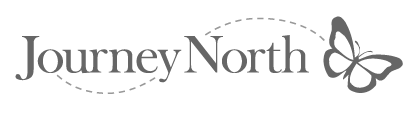Printing Journey North E-mail Updates:
Unfortunately, about 10% of our users have trouble printing Journey North e-mail
updates. This is because there are so many different software programs available
that a common standard doesn't exist. Since our present formatting works for
90% of our users, we don't dare make too many changes! However, we hope the
suggestions below will help you troubleshoot. Please have your school's technical
staff assist you.
Suggestions for Printing Journey North E-mail Updates
Within E-mail, a few general rules of thumb:
- View & print the mail using a san serif (non proportional font) like Courier or Monaco.
- Try adjusting the carriage width if your software allows.
- Try adjusting the font size if your software allows.
We assume your goal is to print straight from the E-mail software.
However, one solution is to save as text, open in your word processing
software, then do the combination of suggestions above (changing the
font size, margins, san serif font, etc.).
If you're having trouble with lines breaking where they should
not, do a "find
a replace" of hard returns. Replace "hard returns" with "nothing" (that
is, leave "replace" option blank).
A simpler option may be to go to the Web site and print from there.
Or, mail the page to yourself using the "send" or "mail to" command
on your Browser. When you receive the message, most mail programs format the
Web text nicely.
Finally, if you use the command on your Browser to "save as text" instead
of "html" the saved file should retain a basic format if you then
open it in your word processor, text editor, or E-mail software.
We hope these suggestions will help you troubleshoot! We're very sorry we can't
support all the various software tools being used, and we understand that this
adds extra work at your end.
If you continue to have printing problems, please write to us and explain the issue in detail so we can try to help! Journey North: jnorth@learner.org