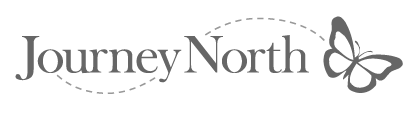Printing
Journey North Web Pages:
Printing Journey North lessons from the Web often makes
presenting easier in the classroom. Keeping a hard copy of successful
lesson plans (with your notes scribbled in the margins) is a good
planning reminder from year to year.
* Note: Web browsers are designed to display visual and multimedia information
on your computer monitor and sometimes have limited capabilities for controlling
the printing of hardcopies. This can result in gaps or blank spaces on your
printouts, especially when printing on laser printers.
If you are planning to print pages from the Journey North site using Netscape
Navigator or Microsoft Internet Explorer, here are some general
guidelines to help you get the best results:
- Check your printer driver setup (refer to your user manual) and determine if you can print in "Gray scale/Color" If you can select that option, choose the setting appropriate for your printer..
- Most printers allow you to scale (adjust the size) of the printout. Check your printer driver setup (refer to your user manual) and determine if your printer and print driver software allow scaling. If you have trouble fitting pages to print change the setting a percentage less than "100%". This will generally provide reasonable results for most all of the Journey North pages.
Print
Layout
When printing a page, Navigator formats content according to the size of the
printed page rather than the size of the onscreen window. The Print command
rearranges the page layout (text is word-wrapped and graphics are repositioned)
in order to accommodate paper size.
To set up the page for printing:
From the File menu, choose Page Setup. You can use this command
to choose page layout options including header and footer information.
Many of the File and Edit menu items in Navigator work as they
do in other applications. To print the contents of the current page From the File
menu, choose Print, or click the Print button in the toolbar. A
dialog box lets you select printing options and begin printing. On Windows,
you can choose Print Preview from the File menu to see a screen
display of a printed page.
If you have printing tips you'd like to share, please write to Journey North: jnorth@learner.org