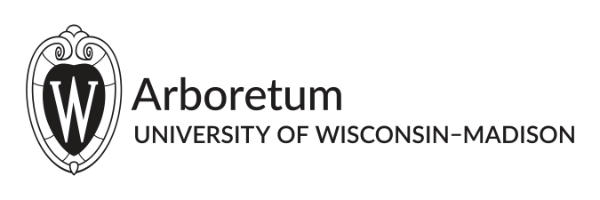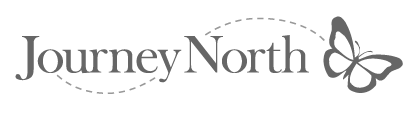An exciting new feature has been added to Google Maps. The "Distance Tool" lets you measure the distance between two points. (Click for larger map. Instructions below show how it was made.)
- Example: How close is the nearest hummingbird to our hometown?

Here's how you can measure the distance!
- Go
to Google Maps. At
far left of screen, find "My Maps" and select it with your
mouse.
- At far left, now
see list of "Featured Content."
- See "Distance
Measurement Tool," 7th on the list. Select
"Distance Measurement Tool" by clicking with your mouse.
- Find the
location of the hummingbird report that seems closest to you by using
the zoom (+ and -) tool. Once you've found the spot, click on the map.
A green marker will appear. This is the beginning of your measurement.
- Next, put your
mouse above the location of your home state/province or town. (You may
first need to drag and move the map and/or re-zoom it.) Click. A red
marker will appear.
- Look to the left of your screen again and you'll see the total distance!
NOTES:
- You can re-zoom
the map so you can see both locations — and the line in between
— on one screen.
- To remove the line,
hit the "reset" button. (It's in the column to the left of
your screen.)
- If you want to
mark a route that's not a straight line (e.g., around the Gulf Coast),
simply travel with your mouse down the map and click as you go. You'll
make markers along the way and the distance will be totaled.
- It takes a little practice, so try it a few times before you work with your class.